Terraform で Azure Virtual Machine
前回、こちらの記事で VNet と Subnet と SecurityGroup まで作成しました。
今回はその上に Virtual Machine を作成してみたいと思います。
ちなみに、Azure の公式でも Terraform はサポートしており、こちらのページで Virtual Machine(Linux)の構築手順は詳しく掲載されています。
ResourceGroup, VNet, Subnet
まずは、ベースとなる Virtual Network と Subnet を作ります。
# Create a resource group
resource "azurerm_resource_group" "test01" {
name = "atsushi.koizumi.test01"
location = "East US"
tags = {
"Owner" = "koizumi",
"Env" = "test01"
}
}
# Create a virtual network within the resource group
resource "azurerm_virtual_network" "vnet01" {
name = "vnet01"
resource_group_name = azurerm_resource_group.test01.name
location = azurerm_resource_group.test01.location
address_space = ["10.7.0.0/16"]
tags = {
"Owner" = "koizumi",
"Env" = "test01"
}
}
# Create 1 Subnet within the virtual network
resource "azurerm_subnet" "subnet01" {
name = "subnet01"
virtual_network_name = azurerm_virtual_network.vnet01.name
resource_group_name = azurerm_resource_group.test01.name
address_prefixes = ["10.7.1.0/24"]
}Security Group
続いてセキュリティグループを2つ作成します。なぜ、2つ必要になるかと言うと、以下の図をご覧ください。
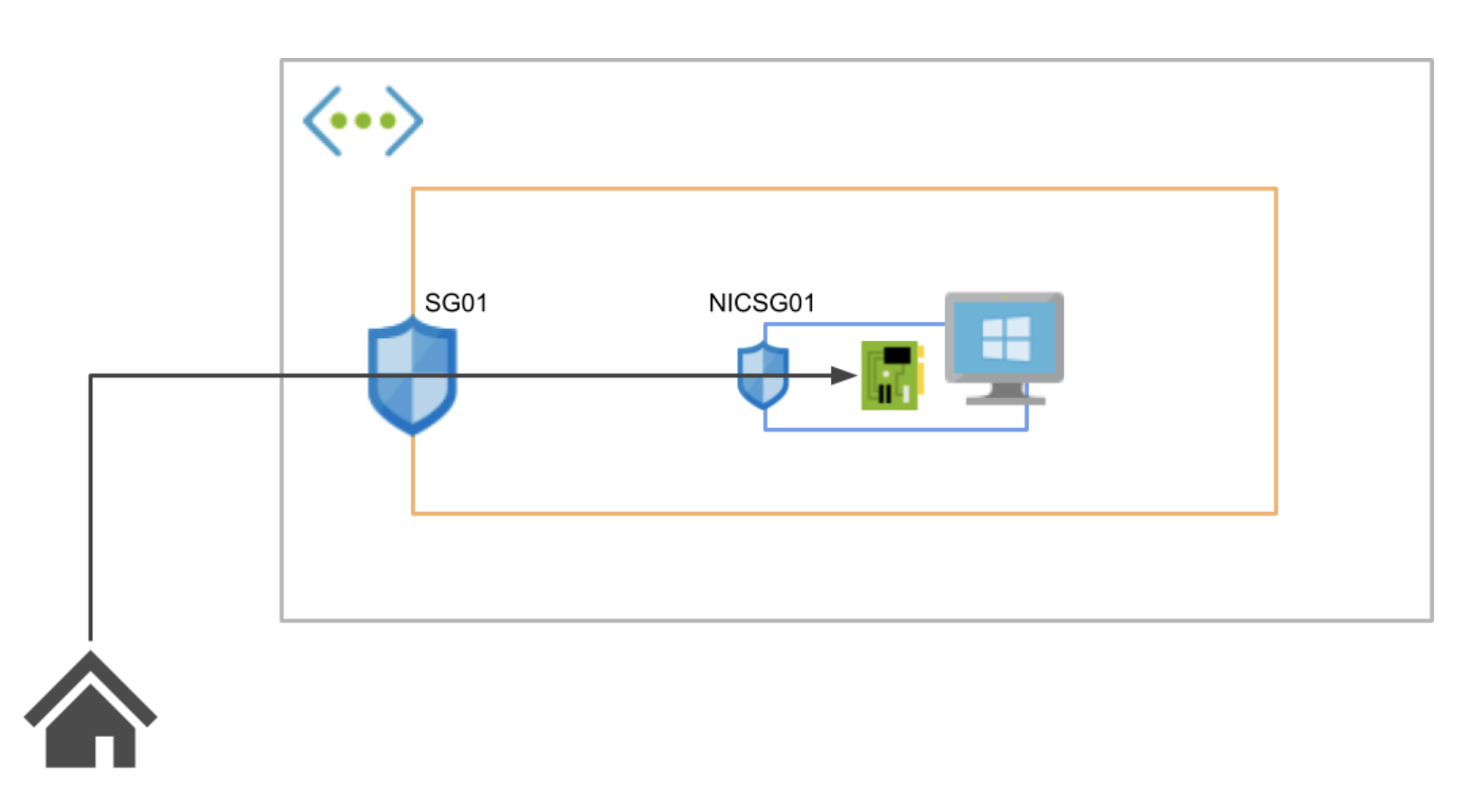
図のように、セキュリティグループはサブネット用とネットワークインターフェイスカード用の2つが必要です。設定のポイントは自宅の IP(var.home_ip)からの RDP を許可するよう、両方のセキュリティグループで指定しているところです。
# Create 2 SecurityGroups
resource "azurerm_network_security_group" "sg01" {
name = "sg01"
location = azurerm_resource_group.test01.location
resource_group_name = azurerm_resource_group.test01.name
security_rule {
name = "RDP"
priority = 1001
direction = "Inbound"
access = "Allow"
protocol = "Tcp"
source_port_range = "*"
source_address_prefix = var.home_ip
destination_port_range = "3389"
destination_address_prefix = "VirtualNetwork"
}
tags = {
"Owner" = "koizumi",
"Env" = "test01"
}
}
resource "azurerm_network_security_group" "nicsg01" {
name = "nicsg01"
location = azurerm_resource_group.test01.location
resource_group_name = azurerm_resource_group.test01.name
security_rule {
name = "RDP"
priority = 1001
direction = "Inbound"
access = "Allow"
protocol = "Tcp"
source_port_range = "*"
source_address_prefix = var.home_ip
destination_port_range = "3389"
destination_address_prefix = "VirtualNetwork"
}
tags = {
"Owner" = "koizumi",
"Env" = "test01"
}
}
# Associates a Network Security Group with a Subnet
resource "azurerm_subnet_network_security_group_association" "sg01" {
subnet_id = azurerm_subnet.subnet01.id
network_security_group_id = azurerm_network_security_group.sg01.id
}ネットワークインターフェイスカード
続いて、ネットワークインターフェイスカードを作成します。外部からの RDP 接続を行うため、Public ip をネットワークインターフェイスカードにアタッチします。
また、先ほど作成したセキュリティグループも一緒にアタッチします。
# Public ip address
resource "azurerm_public_ip" "public01" {
name = "public01"
resource_group_name = azurerm_resource_group.test01.name
location = azurerm_resource_group.test01.location
domain_name_label = "public01"
allocation_method = "Dynamic"
tags = {
"Owner" = "koizumi",
"Env" = "test01"
}
}
# Create Network Interface Card
resource "azurerm_network_interface" "nic01" {
name = "nic01"
location = azurerm_resource_group.test01.location
resource_group_name = azurerm_resource_group.test01.name
ip_configuration {
name = "internal"
subnet_id = azurerm_subnet.subnet01.id
private_ip_address_version = "IPv4"
private_ip_address_allocation = "Dynamic"
public_ip_address_id = azurerm_public_ip.public01.id
}
tags = {
"Owner" = "koizumi",
"Env" = "test01"
}
}
# Connect the security group to the network interface
resource "azurerm_network_interface_security_group_association" "nic01" {
network_interface_id = azurerm_network_interface.nic01.id
network_security_group_id = azurerm_network_security_group.nicsg01.id
}Virtual Machine
以上で準備が整いましたので、最後は、Virtual Machine の作成です。
VM インスタンス作成の前に
VM 作成の前にどのようなインスタンスサイズが存在するかは、以下の az コマンドで確認できます。"-o table" は出力結果を見やすいテーブル形式にするためのオプションです。
イメージの提供元 publisher の一覧は以下のコマンドで取得できます。
offer の一覧は以下のコマンドで取得できます。
sku の一覧は以下のコマンドで取得できます。
以上の検索を行った上で使用したい image を選択します。
Virtual Machine の構築を開始
インスタンスサイズは Standard_F2、OSイメージ は Microsoft の "2019-Datacenter"、ディスクサイズは 128GB にしています。
# Create Virtual Machine
resource "azurerm_windows_virtual_machine" "vm01" {
name = "vm01"
resource_group_name = azurerm_resource_group.test01.name
location = azurerm_resource_group.test01.location
size = "Standard_F2"
admin_username = "adminuser"
admin_password = "xxxxxxxxx"
network_interface_ids = [
azurerm_network_interface.nic01.id,
]
os_disk {
name = "vm01_OsDisk_1"
caching = "None"
storage_account_type = "Standard_LRS"
disk_size_gb = 128
}
source_image_reference {
publisher = "MicrosoftWindowsServer"
offer = "WindowsServer"
sku = "2019-Datacenter"
version = "latest"
}
}ログインしてみる
以下の接続情報を用いて RDP 接続します。DNS は azurerm_public_ip で domain_name_label を指定すると作成されます。
- DNS:public01.eastus.cloudapp.azure.com
- User:adminuser
- Pass:xxxxxxxxx
以下のように、ログインすることができました。

気になったこと
Azure 標準の DNS 名は推測されやすいので使用する場合は、接続元の制限などセキュリティを考慮する必要がありそうですね。
また、Azure には、セキュリティグループとは別に、 "アプリケーションセキュリティグループ" というものが存在します。実は、ネットワークインターフェイスカードに付与するセキュリティグループは "アプリケーションセキュリティグループ" の方が管理しやすいらしいです。
この辺の細かいサービスの特徴についても確認していきたいと思います。
今回は以上です。